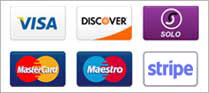Step 1: Access Your DirectAdmin Control Panel
- Open a web browser and go to url:
yourdomain.com:2222 - Enter your DirectAdmin username and password to log in.
Step 2: Enable Redis in DirectAdmin
- In your DirectAdmin control panel, under Advanced Features click on Redis.
- Click the toggle button to enable Redis and note the Redis socket file path for example: /home/username/.redis/redis.sock
Step 3: Enable Redis PHP Module
- In your DirectAdmin control panel, under Extra Features click on Select PHP Version.
- Under PHP Extensions find redis and select the box to enable the Redis php module.
Step 4: Configure Redis in LSCache Plugin
- In your WordPress dashboard, go to LiteSpeed Cache > Cache and select the Object tab.
- Set Object Cache to ON and Method to Redis
- Input the Redis socket file path such as "/home/username/.redis/redis.sock" from earlier and set port to "0".
- Save the configuration by clicking on Save Changes.
- Also ensure you use a different Redis Database ID number for each WordPress installation.